Install and Configure phpMyAdmin with Nginx on CentOS 7
Today, I’ll show you how to Install and Configure phpMyAdmin with Nginx on CentOS 7. Let’s follow these steps:
Step 1 : Login to Server
At first, we need to login to our server via SSH. Open your terminal and run this command:
ssh root@IPaddress -p PORTStep 2 : Install phpMyAdmin
First, we need to install EPEL repository. By typing this command, install EPEL repository if not installed:
sudo yum install epel-releaseAfter installing EPEL repository, now we can install phpMyAdmin by typing this command:
sudo yum install phpmyadminWe have successfully installed phpMyAdmin to our server. We need to create a symbolic link from the installation files to our Nginx document root directory. Hit this command:
sudo ln -s /usr/share/phpMyAdmin /usr/share/nginx/htmlNow, restart the PHP processor:
sudo systemctl restart php-fpmTo access the phpMyAdmin interface type this on a browser:
http://server_ip/phpMyAdmin
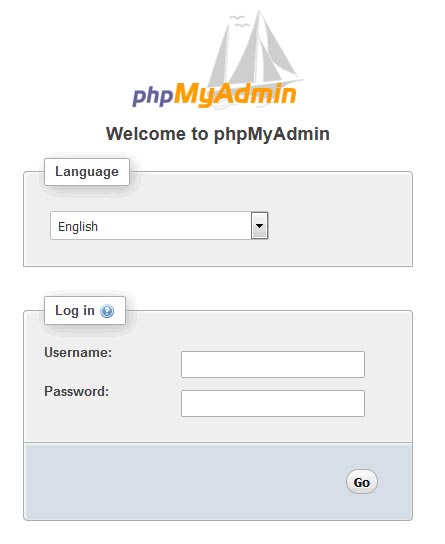
Step 3 : Configure phpMyAdmin
If you notice an error like this ‘needs blowfish_secret passphrase‘, then you need to add blowfish_secret to the phpMyAdmin configuration file.

Open /usr/share/nginx/html/phpMyAdmin/libraries/config.default.php and add a secret passphrase here:
$cfg['blowfish_secret'] = ''; /* YOU MUST FILL IN THIS FOR COOKIE AUTH! */
You can use this tool to generate the passphrase BLOWFISH PASSWORD HASH GENERATOR.
That’s it. Thank you.
Md Obydullah
Software Engineer | Ethical Hacker & Cybersecurity...
Md Obydullah is a software engineer and full stack developer specialist at Laravel, Django, Vue.js, Node.js, Android, Linux Server, and Ethichal Hacking.