Vue Toasted Notification Tutorial with Example
In this guide, I'm going to show how to make toast notification in VueJS using vue-toasted. Here's the project's output:
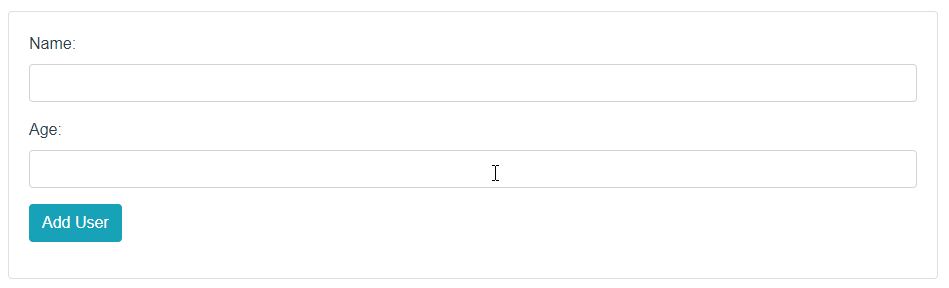
Now let's follow these steps:
Table of Contents
- Install Vue CLI and Create a Project
- Install vue-toasted
- Install Axios
- Install Bootstrap & Create Form
- Run the Project
Step 1 : Install Vue CLI and Create a Project
To install Vue CLI globally run this command:
# using npm:
npm install -g @vue/cli
# using yarn:
yarn global add @vue/cliAfter installing Vue CLI, let's create a vue.js project using this command:
vue create vuenotificationThen navigate to your project directory:
cd vuenotificationStep 2 : Install vue-toasted
I'm going to install this package using NPM. Here's the command:
npm install vue-toasted --saveOpen main.js from src folder and import vue-toasted like this:
import Toasted from 'vue-toasted'
Vue.use(Toasted, {
duration: 9000,
position: 'top-right',
action : {
text : 'Okay',
onClick : (e, toastObject) => {
toastObject.goAway(0);
}
}
})To get more vue-toasted attributes, please see their official GitHub page.
Step 3 : Install Axios
Using Axios we will send POST request to the server like CURL. Let's install this:
npm install vue-axios axios --saveImport Axios like vue-toasted:
import VueAxios from 'vue-axios'
import axios from 'axios'
Vue.use(VueAxios, axios)Step 4 : Install Bootstrap & Create Form
Install Bootstrap using this command:
npm install bootstrap --saveImport Bootstrap like vue-toasted:
// boostrap
import 'bootstrap/dist/css/bootstrap.css')Let's create a simple form to add user. Go to src/componentsfolder and make a file called AddUser.vue. Then open the newly created file and paste the below code:
<template>
<div class="container">
<div class="card">
<div class="card-body">
<form @submit.prevent="addUser">
<div class="form-group">
<label>Name:</label>
<input type="text" class="form-control" v-model="user.name"/>
</div>
<div class="form-group">
<label>Age:</label>
<input type="text" class="form-control" v-model="user.age"/>
</div>
<div class="form-group">
<input type="submit" class="btn btn-info" value="Add User"/>
</div>
</form>
</div>
</div>
</div>
</template>
<script>
export default {
data() {
return {
user: {}
}
},
methods: {
addUser() {
let uri = 'https://reqres.in/api/users';
this.axios.post(uri, this.user).then((response) => {
console.log(response.data);
this.$toasted.show("User successfully added..!");
});
}
}
}
</script>In this file, we have created a simple form to add user. and we have sent the form data to the server via POST method using Axios.
I've tested using a dummy API called https://reqres.in. You can use your own API here.
We need to import AddUser.vue in App.vue file. Open src/App.vue file and import AddUser like this:
<template>
<div id="app">
<AddUser/>
</div>
</template>
<script>
import AddUser from './components/AddUser.vue'
export default {
name: 'app',
components: {
AddUser
}
}
</script>
<style>
#app {
font-family: 'Avenir', Helvetica, Arial, sans-serif;
-webkit-font-smoothing: antialiased;
-moz-osx-font-smoothing: grayscale;
color: #2c3e50;
margin-top: 30px;
}
</style>Step 5 : Run the Project
So, the main.js file looks like:
import Vue from 'vue'
import App from './App.vue'
// boostrap
import 'bootstrap/dist/css/bootstrap.css'
// axios
import VueAxios from 'vue-axios'
import axios from 'axios'
Vue.use(VueAxios, axios)
// vue toasted
import Toasted from 'vue-toasted'
Vue.use(Toasted, {
duration: 9000,
position: 'top-right',
action : {
text : 'Okay',
onClick : (e, toastObject) => {
toastObject.goAway(0);
}
}
})
Vue.config.productionTip = false
new Vue({
render: h => h(App),
}).$mount('#app')Now run the project using the below command and see the output.
npm run serveMd Obydullah
Software Engineer | Ethical Hacker & Cybersecurity...
Md Obydullah is a software engineer and full stack developer specialist at Laravel, Django, Vue.js, Node.js, Android, Linux Server, and Ethichal Hacking.