Laravel File Upload Tutorial
Today we are going to talk about Laravel file upload. In Laravel, we can easily upload files. Just follow these simple steps:
Note: This article may help you: Laravel Multiple Image Upload with DropzoneJS.
Table of Contents
Step 1 : Create a Controller
Open CMD and go to your Laravel project directory. Let’s create a controller by typing this command:
php artisan make:controller FileUploadController
Open FileUploadController.php from app/Http/Controllers and paste this code:
<?php
namespace App\Http\Controllers;
use Illuminate\Http\Request;
class FileUploadController extends Controller
{
public function index()
{
return view('upload_file');
}
public function fileStore(Request $request)
{
if ($request->hasFile('file')) {
$file = $request->file('file');
// file name
echo 'File Name: ' . $file->getClientOriginalName();
echo '
';
// size
echo 'File Size: ' . $file->getSize();
echo '
';
// extension
echo 'File Extension: ' . $file->getClientOriginalExtension();
echo '
';
// mime type
echo 'File Mime Type: ' . $file->getMimeType();
echo '
';
// move uploaded file to public/uploads folder
$destinationPath = 'uploads';
$file->move($destinationPath, $file->getClientOriginalName());
echo 'Upload Successful.';
} else {
echo 'Please select a file.';
}
}
}Step 2 : Create a View
Navigate to resource >> views folder and make a file named “upload_file.blade.php“. Now open the file and paste this code:
@extends('layouts.app')
@section('content')
<div class="container">
<div class="row justify-content-center">
<div class="col-md-8">
<div class="card">
<div class="card-header">File Uploader</div>
<div class="card-body">
<form method="POST" action="{{ route('file-store') }}" enctype="multipart/form-data">
@csrf
<div class="form-group row">
<div class="col-md-12">
<div class="input-group">
<div class="custom-file">
<input type="file" class="custom-file-input" name="file">
<label class="custom-file-label">Choose file</label>
</div>
</div>
</div>
</div>
<div class="form-group row mb-0">
<div class="col-md-12">
<button type="submit" class="btn btn-primary">Upload
</button>
</div>
</div>
</form>
</div>
</div>
</div>
</div>
</div>
@endsectionWe are almost done. Just need to define routes.
Step 3 : Define Routes
Open routes >> web.php and add these two lines:
Route::get('upload', 'FileUploadController@index');
Route::post('store', 'FileUploadController@fileStore')->name("file-store");Step 4 : Test File Uploader
Now visit http://localhost:8000/upload from a browser to test the file uploader.
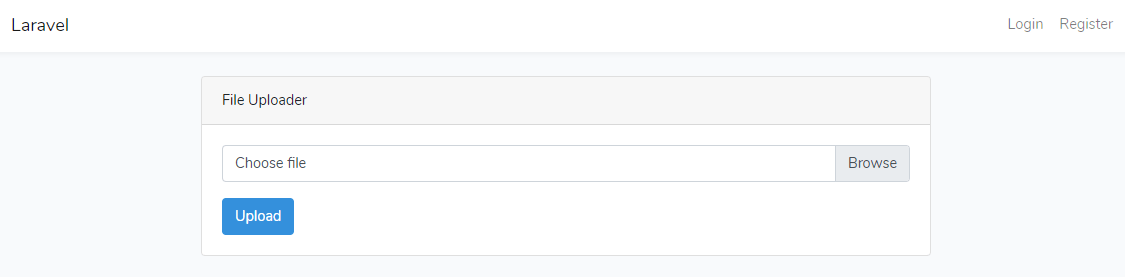
Select a file and click “Upload” button. Now go to public/uploads folder to see the uploaded file. Here’s my result:
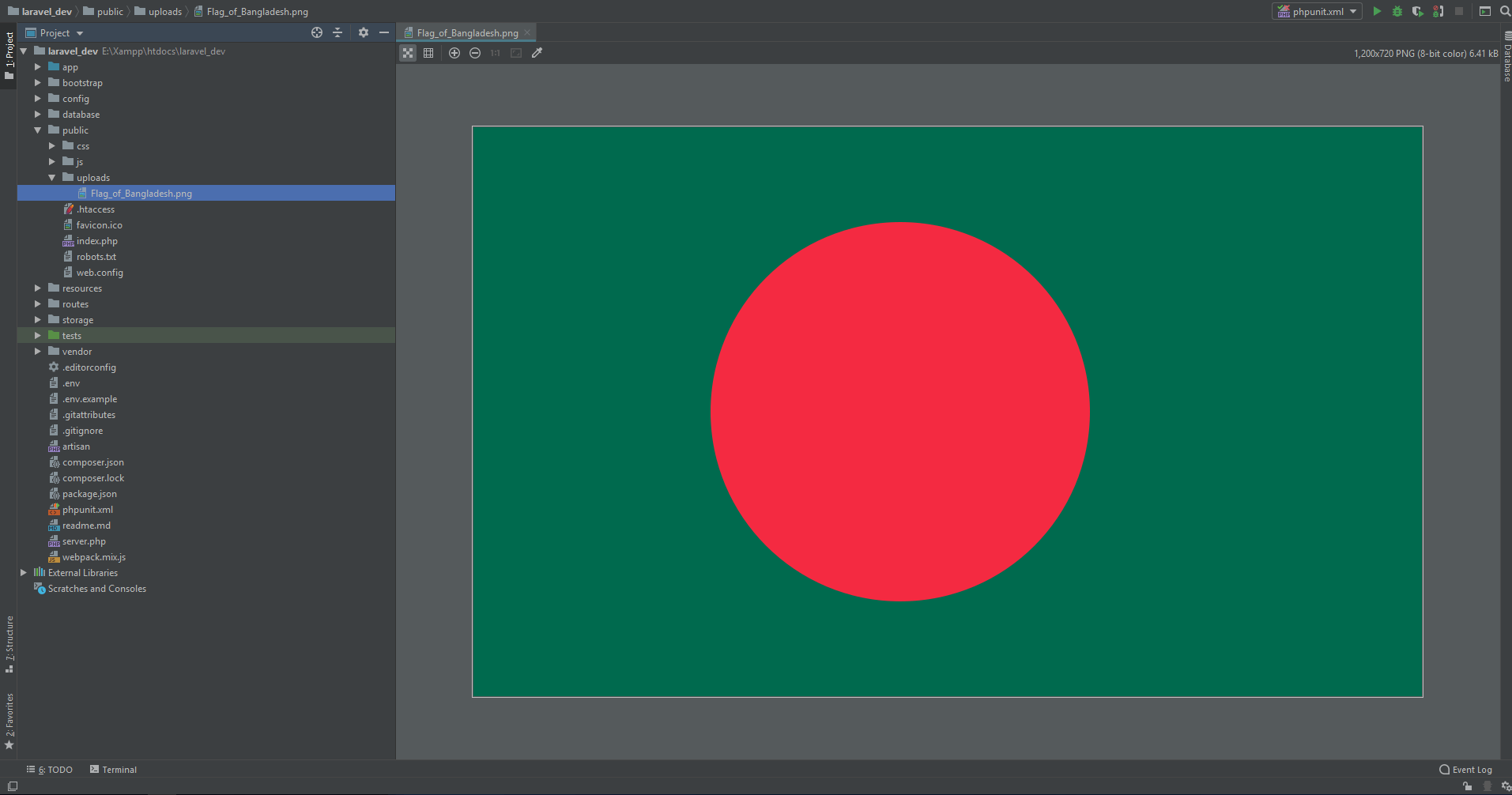
I hope, now you can easily upload file in Laravel. ?
Md Obydullah
Software Engineer | Ethical Hacker & Cybersecurity...
Md Obydullah is a software engineer and full stack developer specialist at Laravel, Django, Vue.js, Node.js, Android, Linux Server, and Ethichal Hacking.