Laravel Add Multiple Markers in Google Map
Hello Artisans, today I'll show you how to add multiple markers Google map in your Laravel application. Nowadays Google Map is a mandatory thing for a website. And also we need to show multiple markers on a map based on where the shop/restaurant is situated. So, let's see how we can easily integrate multiple markers in Google map in our Laravel application.
Note: Tested on Laravel 9.19
Now, we'll add a new variable in the .env file to set the Google map API key which we'll use later in the blade file. See below the source code:
GOOGLE_MAP_KEY=google_api_keyNow we'll update our default blade file called welcome.blade.php which is come by default. Now open the file and replace with below codes.
<!DOCTYPE html>
<html lang="{{ str_replace('_', '-', app()->getLocale()) }}">
<head>
<meta charset="utf-8">
<meta name="viewport" content="width=device-width, initial-scale=1">
<title>Add Google Map in Laravel - shouts.dev</title>
<style type="text/css">
#map {
height: 400px;
}
</style>
</head>
<body>
<div class="container mt-5">
<h2>Google Map in Laravel - shouts.dev</h2>
<div id="map"></div>
</div>
@php
$locations = [
['Khilkhet', 23.82973741600876, 90.42004192480192],
['Baridhara', 23.808117739943608, 90.44537670239676],
['300 Fit ', 23.836538363288035, 90.4658279948394],
['Tongi', 23.901545202737925, 90.40824277591372],
['Dhamrai', 23.914649046324804, 90.21735533044152],
['Manikganj', 23.86481597833292, 90.00501020845859],
];
@endphp
<script type="text/javascript">
function initMap() {
const myLatLng = { lat: 23.81663586829542, lng: 90.36618138671278 };
const map = new google.maps.Map(document.getElementById("map"), {
zoom: 10,
center: myLatLng,
});
var locations = {{ Js::from($locations) }};
var infowindow = new google.maps.InfoWindow();
var marker, i;
for (i = 0; i < locations.length; i ) {
marker = new google.maps.Marker({
position: new google.maps.LatLng(locations[i][1], locations[i][2]),
map: map
});
google.maps.event.addListener(marker, 'click', (function(marker, i) {
return function() {
infowindow.setContent(locations[i][0]);
infowindow.open(map, marker);
}
})(marker, i));
}
}
window.initMap = initMap;
</script>
<script type="text/javascript"
src="https://maps.google.com/maps/api/js?key={{ env('GOOGLE_MAP_KEY') }}&callback=initMap" ></script>
</body>
</html>
And finally, we're ready with our setup. It's time to check our output. Now go to http://127.0.0.1:8000, If everything goes well (hope so) we can see the below output.
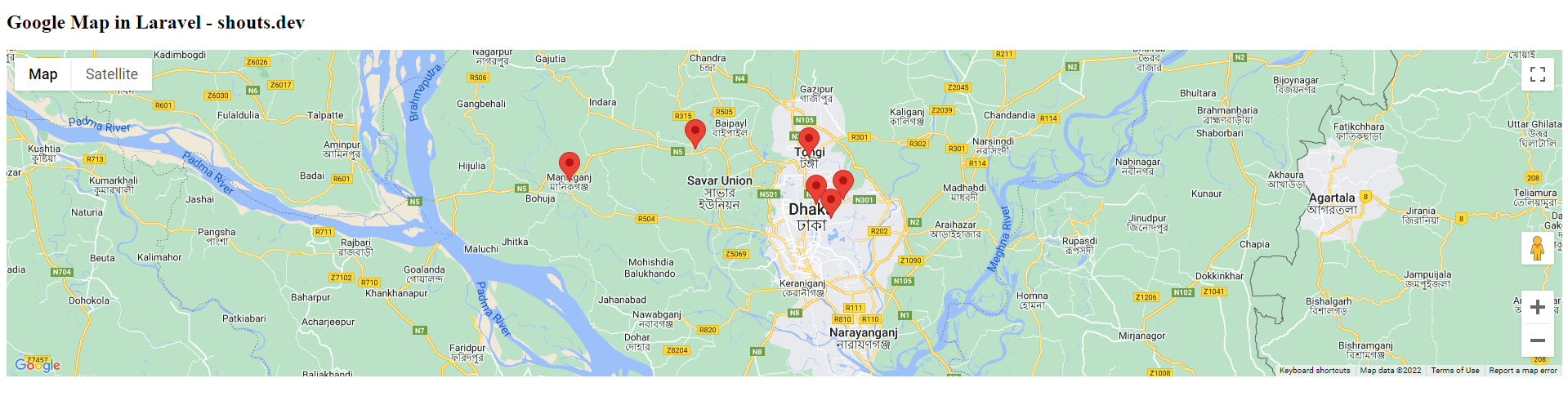
That's it for today. I hope you've enjoyed this tutorial. You can also download this tutorial from GitHub. Thanks for reading. 🙂