Building a Multilingual Website with Laravel Localization
In this tutorial, I’m going to show how to build a multilingual website with Laravel. There are many ways of using localization in Laravel. I’ll write two methods here. The output of the project will look like this:
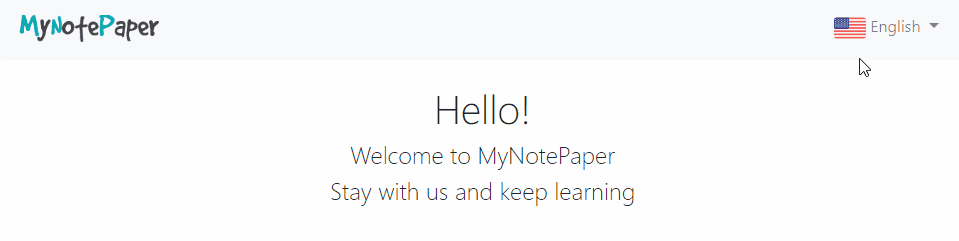
Table of Contents
- Install Laravel and Basic Configurations
- Set Default Language
- Translate Using Short Keys
- Translation Strings As Keys
- Create Controller and Middleware
- Make Blade (View) Files
- Register Web Routes
Step 1 : Install Laravel and Basic Configurations
Each Laravel project needs this thing. That’s why I have written an article on this topic. Please see this part from here: Install Laravel and Basic Configurations.
Step 2 : Set Default Language
After installation, open this file config/app.php to set the default language.
'locale' => 'en',By default local is set to en (English). If you check resources/lang folder, you will find a folder named en.
Step 3 : Translate Using Short Keys
We are going to add two more languages. These are Bengali and Hindi. Go to resources/lang directory and create two folders named bn and in. We are going to add a short key named title. The title will be translated into 3 languages.
Let’s create a file called lang.php in all 3 folders and add title key like this:
For English:
<?php
return [
'title' => 'Welcome to MyNotePaper'
];For Bengali:
<?php
return [
'title' => 'MyNotePaper এ আপনাকে স্বাগতম'
];For Hindi:
<?php
return [
'title' => 'MyNotePaper में आपका स्वागत है'
];We’ve added a title key. We will implement in blade file after a few steps.
Step 4 : Translation Strings As Keys
In this step, we are going to add some strings as keys for translation. Go to resources/lang and create two JSON file including two strings like this:
For Bengali:
{
"Hello!" : "হ্যালো!",
"Stay with us and keep learning" : "আমাদের সাথে থাকুন এবং শিখতে থাকুন"
}For Hindi:
{
"Hello!" : "नमस्ते!",
"Stay with us and keep learning" : "हमारे साथ रहें और सीखते रहें"
}We’ve added some strings as keys. Like short key, we will implement in blade file after a few steps.
Step 5 : Create Controller and Middleware
We need a controller to change language. Create the controller using this command:
php artisan make:controller LocalizationController
Now open the controller from app\Http\Controllers and paste the below code. I’ve written a function to store selected language in session.
<?php
namespace App\Http\Controllers;
use App;
use Illuminate\Http\Request;
class LocalizationController extends Controller
{
public function index($locale)
{
App::setLocale($locale);
// store the locale in session so that the middleware can register it
session()->put('locale', $locale);
return redirect()->back();
}
}Now we need a Middleware to register the local. Create the middleware using this command:
php artisan make:middleware Localization
Open the Localization Middleware from app\Http\Middleware and replace the code with this:
<?php
namespace App\Http\Middleware;
use App;
use Closure;
class Localization
{
/**
* Handle an incoming request.
*
* @param \Illuminate\Http\Request $request
* @param \Closure $next
* @return mixed
*/
public function handle($request, Closure $next)
{
if (session()->has('locale')) {
App::setLocale(session()->get('locale'));
}
return $next($request);
}
}We need to register the Localization Middleware. Open app/Http/Kernel.php file add \App\Http\Middleware\Localization::class, in the $middlewareGroups array’s web key.
protected $middlewareGroups = [
'web' => [
\App\Http\Middleware\EncryptCookies::class,
\Illuminate\Cookie\Middleware\AddQueuedCookiesToResponse::class,
\Illuminate\Session\Middleware\StartSession::class,
// \Illuminate\Session\Middleware\AuthenticateSession::class,
\Illuminate\View\Middleware\ShareErrorsFromSession::class,
\App\Http\Middleware\VerifyCsrfToken::class,
\Illuminate\Routing\Middleware\SubstituteBindings::class,
\App\Http\Middleware\Localization::class, // Localization Middleware
],
'api' => [
'throttle:60,1',
'bindings',
],
];We’ve created and set-up controller & middleware.
Step 6 : Make Blade (View) Files
We are going to create two view files. Create the two files named layout.blade.php and home.blade.php.
Open layout.blade.php and paste the below code. Here’s I’ve added a language selection dropdown menu using Boostrap 4.
<!DOCTYPE html>
<html lang="{{ str_replace('_', '-', app()->getLocale()) }}">
<head>
<meta charset="utf-8">
<meta name="viewport" content="width=device-width, initial-scale=1">
<!-- CSRF Token -->
<meta name="csrf-token" content="{{ csrf_token() }}">
<title>{{ config('app.name', 'Laravel') }}</title>
<!-- Bootstrap CSS -->
<link rel="stylesheet" href="https://maxcdn.bootstrapcdn.com/bootstrap/4.0.0/css/bootstrap.min.css">
</head>
<body>
<div id="app">
<div style="background-color: #f8f9fa;">
<nav class="navbar navbar-expand-lg navbar-light bg-light container">
<a href="https://shouts.dev/" target="_blank"><img src="https://i.imgur.com/hHZjfUq.png"
width="140px;"></a>
<button class="navbar-toggler" type="button" data-toggle="collapse" data-target="#navbarTogglerDemo02"
aria-controls="navbarTogglerDemo02" aria-expanded="false" aria-label="Toggle navigation">
<span class="navbar-toggler-icon"></span>
</button>
<div class="collapse navbar-collapse" id="navbarTogglerDemo02">
<!-- Right Side Of Navbar -->
<ul class="navbar-nav ml-auto">
<!-- Authentication Links -->
@php $locale = session()->get('locale'); @endphp
<li class="nav-item dropdown">
<a id="navbarDropdown" class="nav-link dropdown-toggle" href="#" role="button"
data-toggle="dropdown" aria-haspopup="true" aria-expanded="false" v-pre>
@switch($locale)
@case('us')
<img src="{{asset('img/us.png')}}"> English
@break
@case('bn')
<img src="{{asset('img/bn.png')}}"> Bengali
@break
@case('in')
<img src="{{asset('img/in.png')}}"> Hindi
@break
@default
<img src="{{asset('img/us.png')}}"> English
@endswitch
<span class="caret"></span>
</a>
<div class="dropdown-menu dropdown-menu-right" aria-labelledby="navbarDropdown">
<a class="dropdown-item" href="lang/en"><img src="{{asset('img/us.png')}}"> English</a>
<a class="dropdown-item" href="lang/bn"><img src="{{asset('img/bn.png')}}"> Bengali</a>
<a class="dropdown-item" href="lang/in"><img src="{{asset('img/in.png')}}"> Hindi</a>
</div>
</li>
</ul>
</div>
</nav>
</div>
<main class="py-4">
@yield('content')
</main>
</div>
<!-- jQuery first, then Popper.js, then Bootstrap JS -->
<script src="https://code.jquery.com/jquery-3.2.1.slim.min.js"></script>
<script src="https://cdnjs.cloudflare.com/ajax/libs/popper.js/1.12.9/umd/popper.min.js"></script>
<script src="https://maxcdn.bootstrapcdn.com/bootstrap/4.0.0/js/bootstrap.min.js"></script>
</body>
</html>Now open home.blade.php file. In this file, we will display our short key and strings as keys translation.
We can retrieve translation using trans(), @lang and __() methods. Let’s retrieve them in this view:
@extends('layout')
@section('content')
<div class="container">
<h1 class="display-4 text-center" style="font-size: 2.5rem">@lang("Hello!")</h1>
<h3 class="display-4 text-center" style="font-size: 1.5rem">{{ trans('lang.title') }}</h3>
<h4 class="display-4 text-center" style="font-size: 1.5rem">{{ __("Stay with us and keep learning")}}</h4>
</div>
@endsectionStep 7 : Register Web Routes
We are at the end. This is the last step. We have to define a route to display home view and another to change the language. Let’s do that:
<?php
Route::get('/', function () {
return view('home');
});
Route::get('lang/{locale}', 'LocalizationController@index');Now run the project and see the output.
The tutorial is over. You can download this project from GitHub. Thank you.
Md Obydullah
Software Engineer | Ethical Hacker & Cybersecurity...
Md Obydullah is a software engineer and full stack developer specialist at Laravel, Django, Vue.js, Node.js, Android, Linux Server, and Ethichal Hacking.