SweetAlert2 Modal Notification Example in Vue.js
Today we will learn how to integrate SweetAlert2 in Vue.js. We know that SweetAlert2 is a beautiful, responsive, customizable and accessible (WAI-ARIA) replacement for JavaScript’s popup boxes. Let’s integrate into our vue.js project.
Table of Contents
- Install SweetAlert2 and Configure
- Example: Basic
- Example: Message with a custom image
- Example: A title, an error icon, a text, and a footer
- Example: A confirm dialog
Step 1 : Install SweetAlert2 and Configure
Using npm or yarn, we can easily install SweetAlert2 in our project:
# npm
npm install vue-sweetalert2
# yarn
yarn add vue-sweetalert2We have installed VueSweetalert2. We need to add VueSweetalert2 in main.js file.
import Vue from 'vue'
import App from './App.vue'
Vue.config.productionTip = false
import VueSweetalert2 from 'vue-sweetalert2'
Vue.use(VueSweetalert2);
new Vue({
render: h => h(App),
}).$mount('#app')Step 2 : Example: Basic
Let’s try to display a basic notification. Copy this code:
<template>
<button v-on:click="sweetAlertDisplay" type="button" class="btn btn-info">
Basic
</button>
</template>
<script>
export default {
methods: {
sweetAlertDisplay() {
this.$swal('Basic', 'This is Basic', 'OK');
}
}
}
</script>The output:
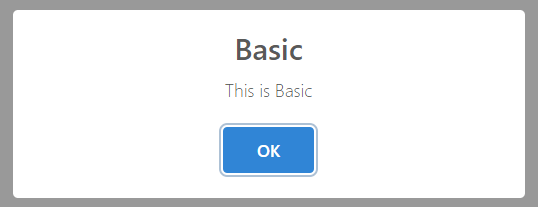
Step 3 : Example: Message with a custom image
Here’s the code:
<template>
<button v-on:click="sweetAlertDisplay" type="button" class="btn btn-info">
Try Me!
</button>
</template>
<script>
export default {
methods: {
sweetAlertDisplay() {
this.$swal({
title: 'Sweet!',
text: 'Modal with a custom image.',
imageUrl: 'https://unsplash.it/400/200',
imageWidth: 400,
imageHeight: 200,
imageAlt: 'Custom image',
animation: false
})
}
}
}
</script>The output:
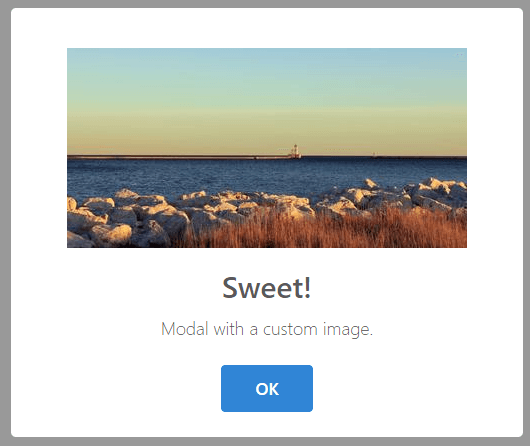
Step 4 : Example: Example: A title, an error icon, a text, and a footer
The code:
<template>
<button v-on:click="sweetAlertDisplay" type="button" class="btn btn-info">
Try Me!
</button>
</template>
<script>
export default {
methods: {
sweetAlertDisplay() {
this.$swal({
title: 'Oops...',
type: 'error',
text: 'Something went wrong!',
footer: '<a href>Why do I have this issue?</a>'
})
}
}
}
</script>The output:
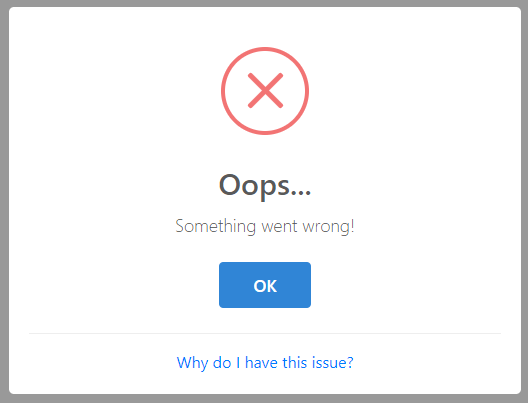
Step 5 : Example: A confirm dialog
The code:
<template>
<button v-on:click="sweetAlertDisplay" type="button" class="btn btn-info">
Try Me!
</button>
</template>
<script>
export default {
methods: {
sweetAlertDisplay() {
this.$swal({
title: 'Are you sure?',
text: 'You won\'t be able to revert this!',
type: 'warning',
showCancelButton: true,
confirmButtonText: 'Yes, delete it!',
cancelButtonText: 'Cancel',
showCloseButton: true,
showLoaderOnConfirm: true
}).then((result) => {
if(result.value) {
this.$swal('Deleted', 'Successfully deleted', 'success')
} else {
this.$swal('Cancelled', 'Cancel deletion', 'info')
}
})
}
}
}
</script>The output:
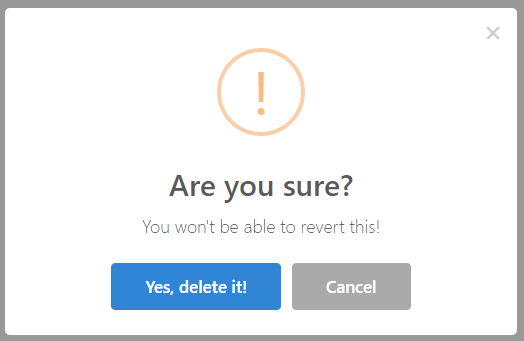
We are done. You will find more example at SweetAlert2’s API Documentation.
The article is over. Thanks for reading.
Md Obydullah
Software Engineer | Ethical Hacker & Cybersecurity...
Md Obydullah is a software engineer and full stack developer specialist at Laravel, Django, Vue.js, Node.js, Android, Linux Server, and Ethichal Hacking.