Easiest Way to Paginate an Array in JavaScript
Today I’m going to re-share one of the easiest ways to paginate array in JavaScript. I’ve found the method in arjun‘s blog. I like this simplest one.
Create an Array
Let’s create a simple product array. We’ll paginate this array.
let products = [
{
"id": 1,
"name": "Product 1",
},
{
"id": 2,
"name": "Product 2",
},
{
"id": 3,
"name": "Product 3",
},
{
"id": 4,
"name": "Product 4",
},
{
"id": 5,
"name": "Product 5",
},
{
"id": 6,
"name": "Product 6",
},
];Create Paginator Function
Let’s create a paginator function. Here’s the function:
function paginator(items, current_page, per_page_items) {
let page = current_page || 1,
per_page = per_page_items || 10,
offset = (page - 1) * per_page,
paginatedItems = items.slice(offset).slice(0, per_page_items),
total_pages = Math.ceil(items.length / per_page);
return {
page: page,
per_page: per_page,
pre_page: page - 1 ? page - 1 : null,
next_page: (total_pages > page) ? page + 1 : null,
total: items.length,
total_pages: total_pages,
data: paginatedItems
};
}Call Paginator Function
Now just call the function like this:
console.log(paginator(products, 2, 2));Here’s the console log:
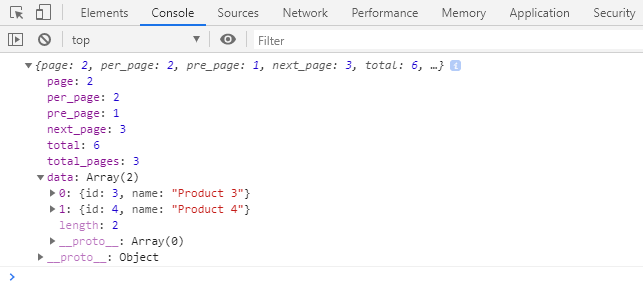
You can also call only call the function like paginator(products, 3). At this time, the next page will null. You can call in this way to get only one page data.
Md Obydullah
Software Engineer | Ethical Hacker & Cybersecurity...
Md Obydullah is a software engineer and full stack developer specialist at Laravel, Django, Vue.js, Node.js, Android, Linux Server, and Ethichal Hacking.