How to Fix WordPress Briefly Unavailable for Scheduled Maintenance Error
When you update your word press core files, theme files or plugins your user may see a message on their screen “Briefly Unavailable for scheduled maintenance check back in a minute.
In the 3.7 version of Word press allows it to update itself of any minor release. When this happened on shared word press hosting update process may timeout that will make your site in maintenance mode and unable to access or other vulnerable reason.
So in this content will show that “How to fix briefly unavailable for scheduled maintenance error in WordPress.
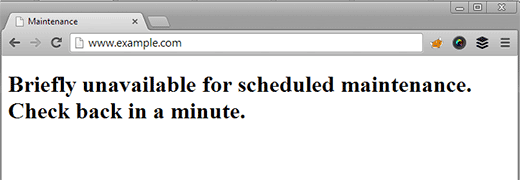
What is the reason behind this maintenance error Occurs?
To fix the word press stuck in maintenance mode problem, you have to know word press core. Maintenance mode page isn’t an error rather it is a notification page. During the update process, word presses downloads some important files and extract them and then install new files in your server, if everything is done then word press will notify you and this will be done within a few seconds. Sometimes, due to low memory or web server, the slow response gets interrupted, though it rarely happens. When this happens word press does not get a chance to take your site out of maintenance mode.
How to fix maintenance error in WordPress
Is your WordPress site stuck in maintenance mode? Don’t worry it happens due to the wordpress site. The first thing you have to make sure that your site is updated properly to the latest WordPress version. When you have completed update WordPress you need to delete the .maintenance file form root folder using FTP. If your maintenance file is hidden .that’s why you can’t find it in the root directory. In the server option, you found that force show hidden file by clicking on the menu bar. WordPress creates a. maintenance file during the update process. if you don’t remove this file from your site it remains under the maintenance mode. The user will continue to see that notification of inaccessible.
How to customize maintenance mode notification
It is really easy to customize the maintenance mode page by redirecting visitors to temporary maintenance page in WordPress. You have to put your site on maintenance mode before you update or do any modification that would temporally inaccessible to the user .
If you face any trouble in the above process by using this code you can solve your problem too. Create a new file maintenance.php and paste this code.
<?php
$protocol = $_SERVER["SERVER_PROTOCOL"];
if ( 'HTTP/1.1' != $protocol && 'HTTP/1.0' != $protocol )
$protocol = 'HTTP/1.0';
header( "$protocol 503 Service Unavailable", true, 503 );
header( 'Content-Type: text/html; charset=utf-8' );
?>
<html xmlns="http://www.w3.org/1999/xhtml">
<body>
<h1>We are updating the site, please check back in 10 minutes.</h1>
</body>
</html>
<?php die(); ?>Upload this file to your word press wp-content directory. when you update your site WordPress will show this page during the maintenance mode. To finish off, we can show the user something like a spinner to indicate to them that something is happening in the background and that the page will reload automatically when it is ready. You can use CSS to style this page any way you want.