How to Fix “Upload: Failed to Write File to Disk” Error in WordPress
In this tutorial, we will show that How to fix Upload Failed to Write File to Disk Error in Word press. It is a very common issue in WordPress if you are new in WordPress, you are getting stuck in the server . There is a good chance that the permissions may not be set correctly and this is the most typical reasons why you would get an error like this to let you know that it cannot write on the disk.let’s now fix it.
What Causes Failed To Write File To Disk Error in WordPress
Due to number of reason these error can happen. However the most common one is incorrect folder permission.
Each file and folder on your website has a set of permissions. Your web server controls access to the filed based on these permission.
When you upload your image in the wordpress admin area. You will get some warning message:
- Sometimes WordPress failed to write a disk.
- Word press has failed to upload due to an error failed to work for writing a disk
- Failed to create directory wp-content/uploads/2016/03.
Fix Upload Failed to Write to Disk Error in WordPress
Follow the instruction:
- Connect with WordPress site using an FTP client.
- Once you connected with FTP client, you need to click on the wp-content folder and select file permission
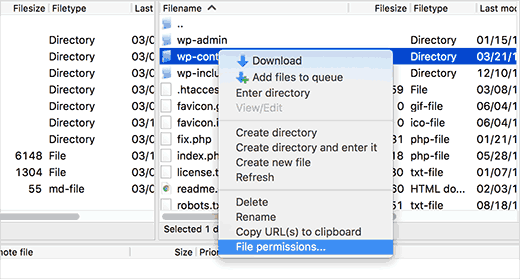
This will bring up file permission dialogue box in your FTP client. it will show you file permission for owner, group and public.
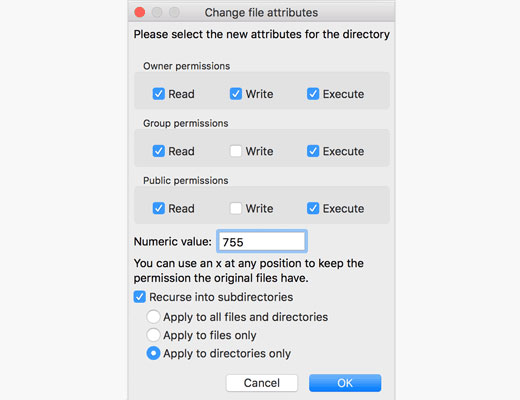
You need to check the box next to “Recurse into the subdirectory “.Lastly, you need to apply the directory option.Then click to OK button, then continue.
Follow these instructions:
- Once you have done the previous instruction you need to connect with FTP client.
- Now FTP client set folder permission to 755 and apply it to all sub-folder inside wp-content.
- Make sure that file permission for individual files in your wp-content folder correct.
- Right click on the wp-content folder and select file permission .this time we will change permission for files.
The way to do pervious work 755 numeric value. We will do samething in 644 numeric value. After you did the whole thing you can now upload your file in WordPress site.
If you still see the error, then you will need to contact your WordPress hosting provider and ask them to empty the temporary files directory.
We hope this articles helps to you solve your problem.