Execute Shell Script in Linux Server Without Causing Error
In this article, we are going to learn how to execute a shell script in Linux server.
Create Shell on Server & Run
We can easily create and run a shell script from SSH. Now we will create a shell script which will show the current date. Let’s see the procedure:
1. Create a new file called date.sh. We can make the file by using sudo nano date.sh command.
2. Add this code:
#!/bin/bash
# My first shell script
echo "Today is $(date)"3. Make the shell script executable by hitting this command:
chmod +x date.shOur shell is ready to run. Let’s run by this command:
./date.sh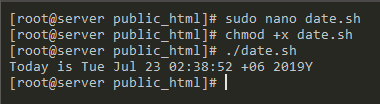
Upload Shell on Server & Run
We have created and run a shell script from the server. Now we will upload a shell to the server and then will run.
Create a file called date.sh using any text editor (Notepad, Sublime etc.). Then copy-paste the previous shell script and save the file.
After saving to local, upload it to the server using FTP. After doing this, let’s make shell script executable:
chmod +x date.shNow try to run the file:
./date.shIf it works, then okay. But if it doesn’t work, you have to do an extra thing. You can get an error like this:
/bin/bash^M: bad interpreter: No such file or directory
To solve this error, we can follow two methods.
Method 1
Run this command to fix the error and make a correct shell file:
cat date.sh | tr -d '\r' > date.sh.newYou will see a file called date.sh.new. Delete the date.sh and rename the date.sh.new to date.sh.
Now try to run the script. It should work.
Method 2
Install dos2unix:
sudo yum -y install dos2unixThen run this command to convert the file to Unix format:
sudo dos2unix date.shNow run the script. It should run.
We are done. Thanks for reading. ?Md Obydullah
Software Engineer | Ethical Hacker & Cybersecurity...
Md Obydullah is a software engineer and full stack developer specialist at Laravel, Django, Vue.js, Node.js, Android, Linux Server, and Ethichal Hacking.