Install Latest PHP (7.3), PHP-FPM on CentOS 7
In this article, I’ll show you how to install the latest version of PHP with PHP-FPM on CentOS 7. We know that the FastCGI Process Manager (PHP-FPM) is an alternative FastCGI daemon for PHP that allows a website to handle high loads. Let’s start:
Step 1 : Login to Server
At first, we need to login to our server via SSH. Open your terminal and run this command:
ssh root@IPaddress -p PORTStep 2 : Install Repositories
We need two repositories. The first one is: EPEL. Run this command:
sudo yum install https://dl.fedoraproject.org/pub/epel/epel-release-latest-7.noarch.rpmThe second one is: REMI. To install, run this command:
sudo yum install http://rpms.remirepo.net/enterprise/remi-release-7.rpmStep 3 : Install yum-utils Package
Now we need to install yum-utils package by running this command:
sudo yum install yum-utilsStep 4 : Install PHP with PHP-FPM
We are going to install PHP 7.3. You can install another version too.
sudo yum-config-manager --disable remi-php54
sudo yum-config-manager --enable remi-php73To install PHP 7.1, PHP 7.2, you need to run command like this:
sudo yum-config-manager --enable remi-php71
sudo yum-config-manager --enable remi-php72Now install PHP 7.3 with all necessary modules:
sudo yum -y install php php-fpm php-mysqlnd php-zip php-devel php-gd php-mcrypt php-mbstring php-curl php-xml php-pear php-bcmath php-json php-pdo php-pecl-apcu php-pecl-apcu-develTo check the installed version of PHP, run this:
php -vStep 5 : Configure PHP-FPM
Open php.ini file:
sudo nano /etc/php.iniand add this line to the configuration file:
cgi.fix_pathinfo=0Save and close the file. Next, open www.conf file:
sudo nano /etc/php-fpm.d/www.confNow find user and group and change their values to your username. My username is centos.
user = centos
group = centosNow find listen.owner and listen.group and change their values to centos.
listen.owner = centos
listen.group = centosLast, find listen parameter and change the line to:
listen = /var/run/php-fpm/php-fpm.sockSave & close the file and start the PHP processor by typing:
sudo systemctl start php-fpmEnable php-fpm to start on boot:
sudo systemctl enable php-fpmStep 6 : Output
Now restart your web server to see the output:
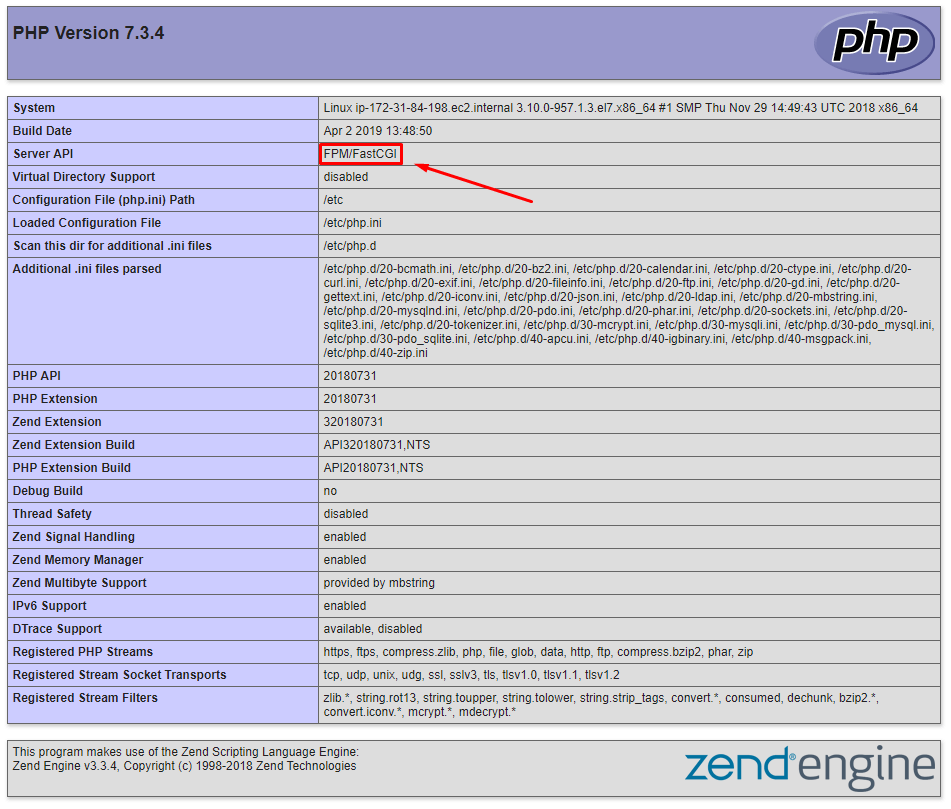
Step 7 : Useful Commands
These are some useful PHP-FPM commands:
sudo systemctl stop php-fpm
sudo systemctl restart php-fpm
sudo systemctl status php-fpmMd Obydullah
Software Engineer | Ethical Hacker & Cybersecurity...
Md Obydullah is a software engineer and full stack developer specialist at Laravel, Django, Vue.js, Node.js, Android, Linux Server, and Ethichal Hacking.