How to Fix ‘Another Update in Process’ Error in WordPress
If you face “Another update currently in process” error on your WordPress site, then you can follow the steps given in below to solve the problem. This is the error which stops you from updating WordPress. Normally, it should go away automatically. But if it doesn’t, then there is a fix which is very easy for that. In this article, we will show you how to fix ‘Another Update in Process Error in WordPress.
Why ‘Another Update in Process’ Error occurs?
This is the message which usually appears when a core WordPress Update is running in the background.User also tries to initiate another update process.
WordPress automatically sets an update lock option in the database when the core process is updated. This database option prevents you from running simultaneous updates on your website.
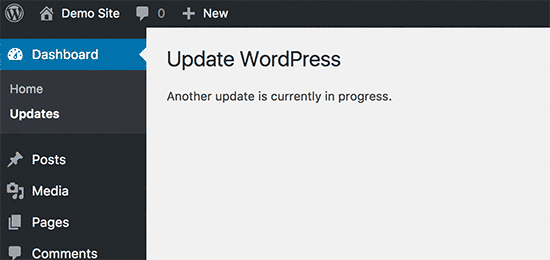
This is the message which is set to automatically disappear in 15 minutes or when the update process has finished.However, if you are stuck on that message or don’t want to wait, then you can reset it manually.
Let’s take a look at how to fix ‘Another update currently in process’ error in WordPress.
Fixing Another Update in Process Error
To quickly get rid of ‘another update in process’ message, you need to delete the core_updater.lock option from your WordPress database. We will show you how to do that using two different methods. You can choose the one that works best for you.
Method 1: Fix Another Update in Process Error Using a Plugin
First thing you need to do is install and activate the Fix Another Update In Progress plugin.
You need to visit Settings » Fix Another Update In Progresspage. If updates on your website are locked, then you will see a message with a button to fix it:
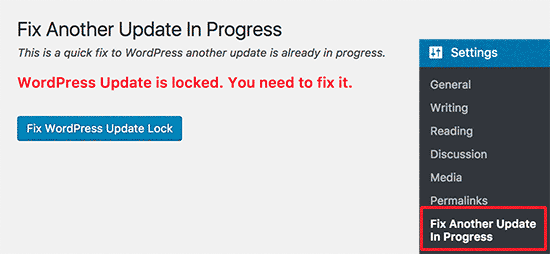
Click on ‘Fix WordPress Update Lock’ button to continue.
The plugin will delete the WordPress core update lock option from your database, and you will see a success message like this:
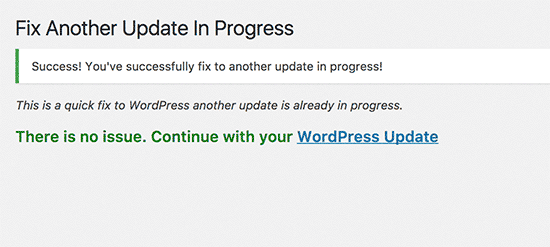
Method 2. Manually Fix Another Update in Process
This method requires you to use phpMyAdmin to run a query in your WordPress database directly.
First, you need to visit the cPanel dashboard of your WordPress hosting account. Under the database section, click on the phpMyAdmin icon.
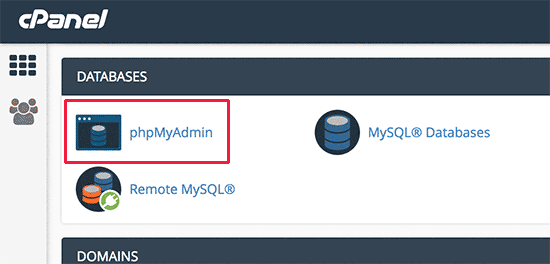
In the next step, you need to select your WordPress database in phpMyAdmin. This will show you all the tables inside your WordPress database. You need to click on the Browse button next to the WordPress options table (wp_options).
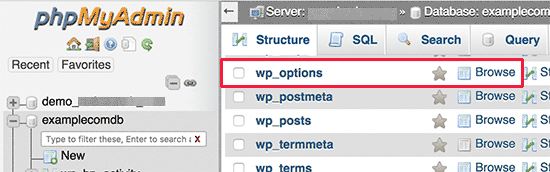
This will show you all the rows which is in inside of the options table. You need to find that,the row with the option name ‘core_updater.lock’ and click on the delete button next to it.
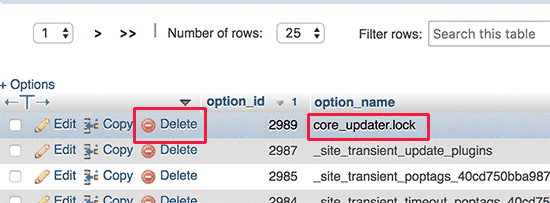
PhpMyAdmin will now delete the row from your WordPress database.
Now,you can switch back to your WordPress website and proceed with updating your WordPress website.
We hope this article will help you to fix ‘Another update in process’ error on your WordPress site.