Disable Directory Listing on Apache
Directory listing allows the contents of a directory to be displayed upon request from a web client. It’s not good. To secure our web application we should disable directory listing.
Directory listing looks:
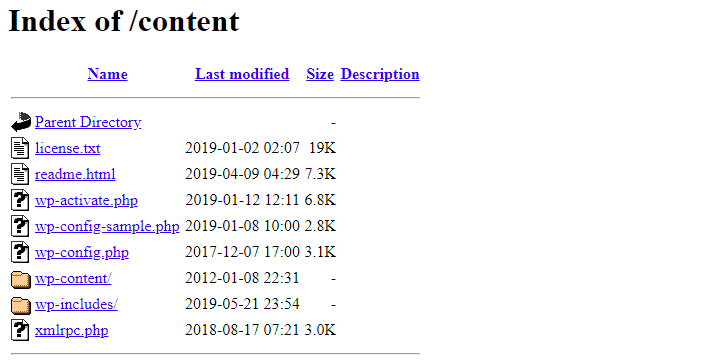
In this guide, I’m going to share some ways to disable directory browsing. Let’s get started:
Table of Contents
In Whole Server
If you want to disable in the whole server, then you need to edit Apache main config file. Open the file:
# CentOS
sudo nano /etc/httpd/conf/httpd.conf
# Ubuntu
sudo nano /etc/apache2/apache2.confFind the content:
...
<Directory /var/www/>
Options Indexes FollowSymLinks
AllowOverride None
Require all granted
</directory>
...And change the line:
Options Indexes FollowSymLinksTo:
Options -Indexes +FollowSymLinksIt should look like this:
...
<Directory /var/www/>
Options -Indexes +FollowSymLinks
AllowOverride None
Require all granted
</directory>
...Now restart Apache server and test:
# CentOS
sudo systemctl restart httpd
# Ubuntu
sudo systemctl restart apache2In Virtual Host
In your virtual host file, just add Options -Indexes line like:
<Directory /var/www/public_html>
Options -Indexes
</Directory>Now restart Apache server.
In .htaccess File
Open .htaccess file from the root directory of your project and add this line:
Options -IndexesThat’s it. Thanks for reading.
Md Obydullah
Software Engineer | Ethical Hacker & Cybersecurity...
Md Obydullah is a software engineer and full stack developer specialist at Laravel, Django, Vue.js, Node.js, Android, Linux Server, and Ethichal Hacking.