How to add your WordPress site to Google Webmaster tools?
In this article, we will share “how to add your Word press site to Google webmaster tools. If you want to optimize your site Google webmaster is the best tools for this purpose.
What is Google Webmaster Tools?
Google Webmaster Tools is a free service that helps you evaluate and maintain your website’s performance in search results.it provides report and data that can help you understand how different pages on your website are appearing in the search result. This data can help you to show older articles, write new articles for your website.
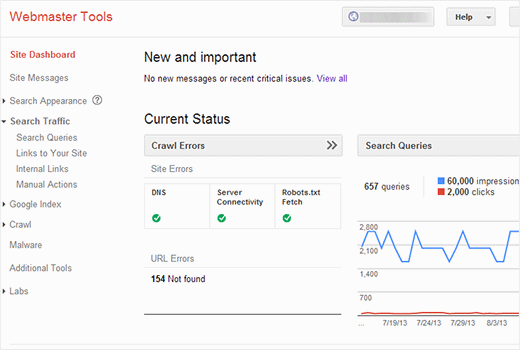
How to add your website site to Google webmaster tools
First, you need to go Google webmaster tools then sign up with Google account. After sign in, you need to add a new website URL and hit the new site button.
On the next screen, you will ask to submit the ownership of the website you are adding. Click HTML file to your website inside root directory by using FTP.
If you want to avoid chaos you can add a Meta tag to your website and active the header and footer plugin.
Copy the meta tag line provided by webmaster tools which will look something like this:
<meta name="google-site-verification" content="VerificationKeyCode"/>No go to Setting >> inside header and footer and paste the meta tag line into the header filed. After you need to save and change and go to webmaster tools for verification.
Alternate methods, if you are using an SEO plugin, then you can copy the verification key in the content part of the meta tag and paste it in word press SEO plugin. Go to SEO word press admin sidebar and scroll down to webmaster tools section to paste the unique key in Google webmaster tools filed.
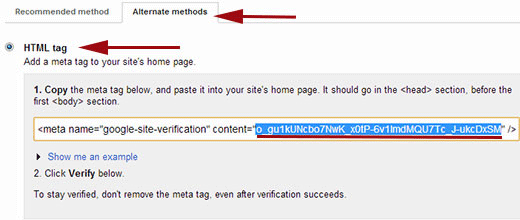
Once you have done all the process you have to verify your website. The next thing you need to add your XML sitemap. After finishing the sitemap issue, it may take a while for Google to display your site.
We hope that you found this article helpful.